The thing that makes Moto Z2 Play one of the best phones are its stock Android interface with latest updates, beautiful AMOLED display, the ultra-slim modular design that connects different Moto Mods, and a number of gestures for easy interaction. We found out 5 cool things you can do on Moto Z2 Play. Here they are.

1) One Button for all Navigation
One of the interesting features of the Moto Z2 Play is the One button nav we saw in the Moto G5 Plus. In addition to the fingerprint scanner, this gesture-based touch button can also be used to navigate. Forget buttons, use the fingerprint scanner to navigate and get more screen space.
Tapping on the fingerprint scanner takes you to the homescreen, swiping from the right to the left works as a back button and swiping from the left to the right open the recent apps. Press and hold the home button until you feel a short buzz, then lift your finger to lock the phone. Press and hold for a long time will open Google Assistant.
One button nav is much more convenient to use with one hand and simplifies the way you interact with the Moto Z2 Play. It can be found under the Moto Actions.
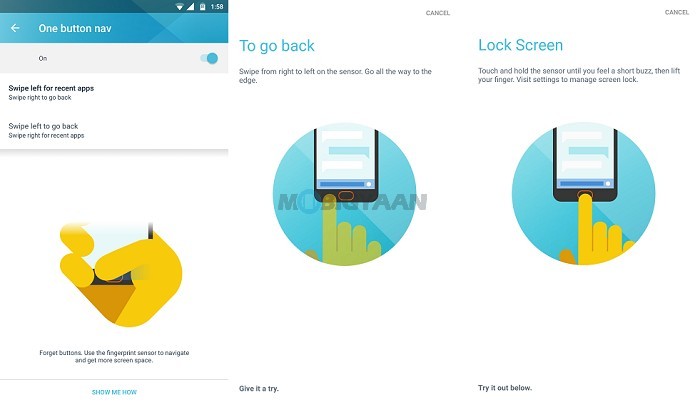
2) Chop Twice for Flashlight
When you really need to turn on the flashlight on your phone, you go and tap the flashlight shortcut available on the screen and you think it’s the best way until now. Moto Z2 Play comes with a handy feature which instantly turns on the flashlight, all you need is to chop the phone twice. Go ahead and turn on the feature in the Moto Actions app.
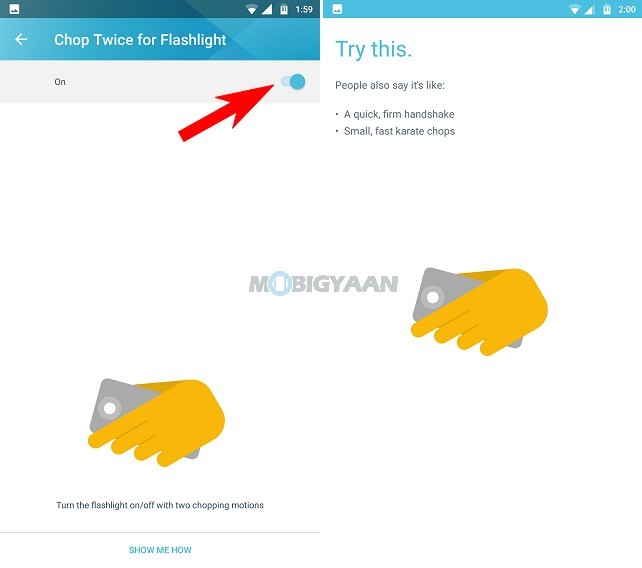
There are phones that offer gestures to do things on the phone like opening the camera quickly or turn on the flashlight by pressing the volume keys or some combinations like Press and hold or double tap. Some third party apps do offer similar features though it isn’t exactly like Moto phones. If you want to try, check out this post.
3) Twist for Quick Capture
Moto Actions has, even more, gestures like to quickly open the camera by twisting your wrist twice. No need to unlock the phone and tap the camera button on the screen, instead just twist your wrist two times and the camera is ready for to take shots.
Go to Moto -> Moto Actions -> Twist for Quick Capture and enable the slider.
While holding the phone, just twist your wrist two times like you are turning a doorknob.
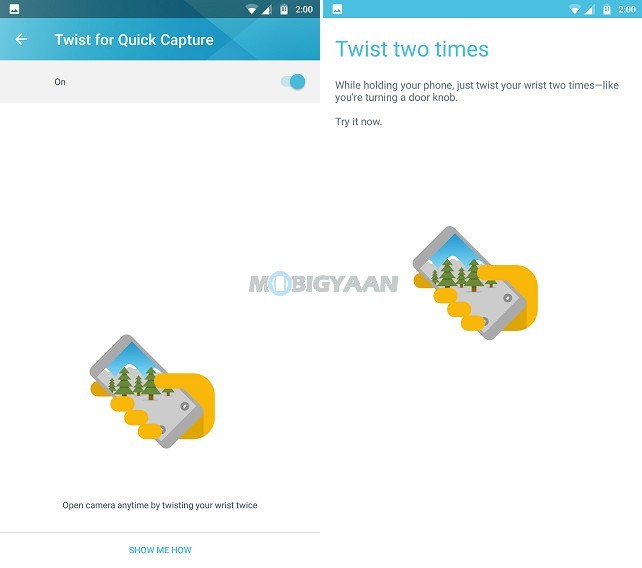
We have explained how to quickly open the camera on Moto G5 Plus and it works the same on Moto Z2 Play.
4) Pick up to stop ringing
As with the other Moto Actions, one more thing you can do on Moto Z2 Play is when you pick the phone and it stops ringing. Whenever you get a call, lift the phone to switch incoming calls to vibrate.
- Test it by tapping Show Me How.
- Pick up the phone when it starts ringing.
It only works for incoming calls when the phone is on a flat surface.
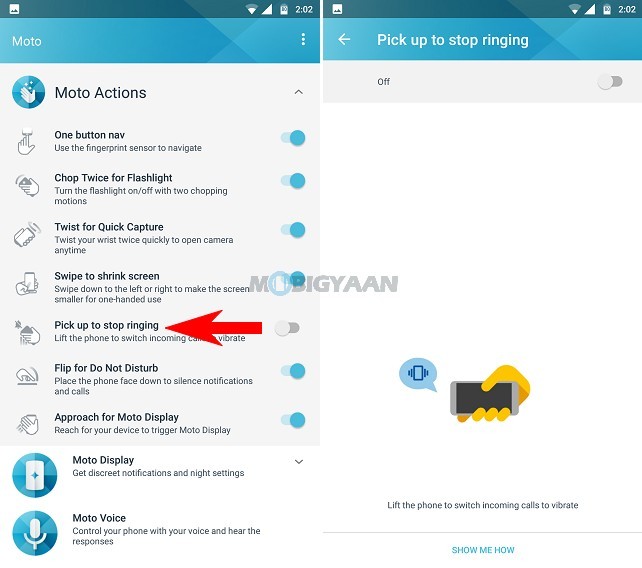
5) Flip for Do Not Disturb
Turn on the Fo Not Disturb mode when you turn the phone face down. This will block either Alarm, Calls, Vibrations or any other sound depending on the option you choose.
In the Moto app, the Moto Display shows you discreet notifications on the display without unlocking the phone. You can control your phone with your voice using Moto Voice.
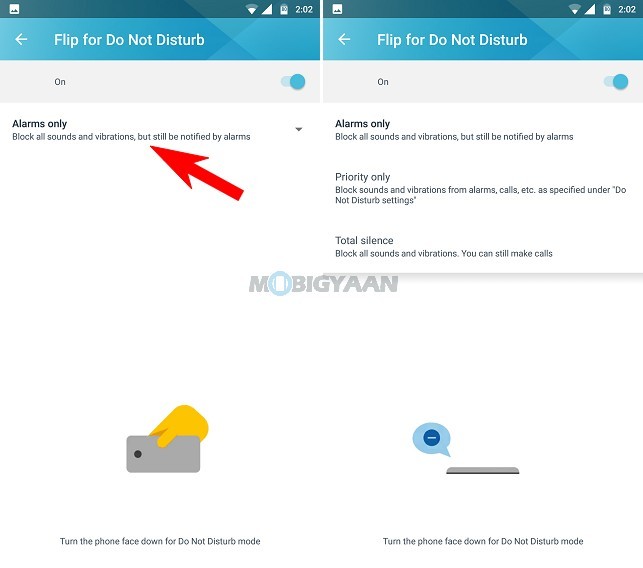
What’s the best feature you like on the Moto Z2 Play? Comment below.
Do check out our hands-on with Moto Z2 Play.






